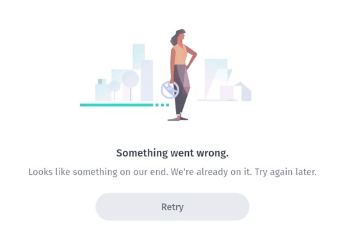How can I download and use offline maps?
Offline maps are available in many countries with certain exemptions (such as Japan, Korea, and China).
To navigate offline, download the offline maps of the areas you with to navigate:
- Launch the app and drag up the bottom bar to expand the menu
- Under ‘Your Maps’, you’ll see a ‘Download maps’ option
- The app will display information about your system storage (ie, how much free space you have for maps) and a button that says ‘Download new maps’
- We group offline maps by continents to make them easier to find. Select the continent where your region of interest is located to search for the relevant maps
- Select the download icon to the right of the region’s name and wait for the download to complete
Before navigating offline, remember to toggle the ‘Use app offline’ option located in the app’s menu.
Why should I update offline maps?
In order to have the best experience with the app, please make sure to regularly update your downloaded maps.
With each new update, the map is made more accurate.
The feedback provided previously by users like you turns into corrections, delivered with map updates.
How do I use an SD card for external storage?
If you have an SD card on your Android phone and would like to use it for WeGo, you should:
- Open the WeGo app and drag the bottom bar up to expand the menu
- Select ‘Download maps’ under ‘Your maps’
- Select ‘Storage media’
- You can choose between ‘Internal storage’ and ‘SD card’
- Select ‘SD card’ to save a new storage location for the app
If you face any issues with using your SD card with WeGo, we recommend checking whether there are any old HERE maps files on your SD card. If there are, make sure to delete the old files and try connecting it again with WeGo.
It’s also important to make sure that the SD card is not configured as internal storage.
I can’t download maps or find my location
If you have received the below error message in the app, please make sure the date and time are set automatically in your device (outside the WeGo app).